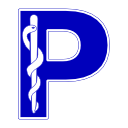Pixel Data - Part 1: Introduction and accessing#
This is part 1 of the tutorial on using pydicom with DICOM Pixel Data. It covers:
An introduction to DICOM pixel data
Converting pixel data to a NumPy
ndarrayCustomizing the conversion process
It’s assumed that you’re already familiar with the dataset basics.
Prerequisites
Installing using pip:
python -m pip install -U pydicom numpy matplotlib pylibjpeg[all]
Installing on conda:
conda install numpy matplotlib
conda install -c conda-forge pydicom
pip install pylibjpeg[all]
Introduction#
Many DICOM SOP classes contain bulk pixel data, which typically represents medical imagery or 2D slices of a 3D volume. This data is most commonly found in the Pixel Data element, however it may be in Float Pixel Data or Double Float Pixel Data instead, depending on the SOP class. The table below lists these possible pixel data containing elements, although it’s important to note that only one may be present in any given dataset.
Tag |
Description |
Keyword |
VR |
|---|---|---|---|
(7FE0,0008) |
Float Pixel Data |
FloatPixelData |
OF |
(7FE0,0009) |
Double Pixel Data |
DoubleFloatPixelData |
OD |
(7FE0,0010) |
Pixel Data |
PixelData |
OB or OW |
All three elements use O* VRs (such as OB and
OD), which in pydicom are stored as
(and should be set using) bytes:
>>> from pydicom import examples
>>> ds = examples.jpeg2k
>>> ds.group_dataset(0x7FE0)
(7FE0,0010) Pixel Data OB: Array of 152326 elements
>>> ds.PixelData[:50]
b'\xfe\xff\x00\xe0\x00\x00\x00\x00\xfe\xff\x00\xe0\x00\x00\x01\x00\xffO\xffQ...
If the dataset’s been written using the DICOM File Format it should have a Transfer Syntax UID element which describes how the pixel data is encoded and whether it’s undergone compression:
>>> tsyntax = ds.file_meta.TransferSyntaxUID
>>> tsyntax.name
'JPEG 2000 Image Compression (Lossless Only)'
>>> tsyntax.is_compressed
True
In the example above the Transfer Syntax UID indicates that the pixel data has been compressed using the JPEG 2000 compression method. Other things to keep in mind with compressed transfer syntaxes are:
Only datasets that use the Pixel Data element may be compressed
Each frame of pixel data is compressed separately
The compressed frames are then
encapsulatedand the encapsulated data used to set the Pixel Data value
To access the encapsulated frames you can use get_frame()
or the generate_frames() iterator:
>>> from pydicom.encaps import get_frame
>>> frame = get_frame(ds.PixelData, 0, number_of_frames=1)
>>> print(len(frame))
152294
The next example uses an uncompressed Transfer Syntax UID:
>>> ds = examples.ct
>>> tsyntax = ds.file_meta.TransferSyntaxUID
>>> tsyntax.name
'Explicit VR Little Endian'
>>> tsyntax.is_compressed
False
The pixel data in this dataset uses little-endian byte ordering and is uncompressed. Uncompressed transfer syntaxes never use encapsulation and may use any one of the three pixel data elements, although Pixel Data is the most common.
A dataset with pixel data should always contain group 0x0028 Image Pixel module elements, which are needed to properly interpret
the encoded pixel data byte stream:
>>> ds.group_dataset(0x0028)
(0028,0002) Samples per Pixel US: 1
(0028,0004) Photometric Interpretation CS: 'MONOCHROME2'
(0028,0010) Rows US: 128
(0028,0011) Columns US: 128
(0028,0030) Pixel Spacing DS: [0.661468, 0.661468]
(0028,0100) Bits Allocated US: 16
(0028,0101) Bits Stored US: 16
(0028,0102) High Bit US: 15
(0028,0103) Pixel Representation US: 1
...
An explanation of what these elements represent can be found in the glossary, but briefly, the above indicates that this dataset contains a single grayscale image with dimensions 128 x 128 and that each pixel should be interpreted as a 2-byte signed integer.
Converting to an ndarray#
Properly interpreting all the possible variations of a dataset’s pixel data requires
a lot of specific domain knowledge, not just of DICOM but also the various
JPEG compression schemes. For this reason pydicom offers a number of methods
for converting the pixel data to a NumPy ndarray, the most high-level
of which are the pixel_array() and iter_pixels()
functions:
import matplotlib.pyplot as plt
from pydicom import examples
from pydicom.pixels import pixel_array
# Get an example dataset as a FileDataset instance
ds = examples.ct
# Convert the pixel data to an ndarray
arr = pixel_array(ds)
assert arr.shape == (128, 128)
assert str(arr.dtype) == "int16"
# Display the pixel data using matplotlib
plt.imshow(arr, cmap="gray")
plt.show()
This will convert the entire pixel data to an ndarray before using
matplotlib to display it. If the dataset has multiple
frames but you’re only interested in a particular one, then you can use the index parameter
to return it:
from pydicom import examples
from pydicom.pixels import pixel_array
# Get an example multi-frame dataset
ds = examples.rt_dose
assert ds.NumberOfFrames == '15'
# Return all frames
arr = pixel_array(ds)
assert arr.shape == (15, 10, 10)
# Return only the first frame
arr = pixel_array(ds, index=0)
assert arr.shape == (10, 10)
iter_pixels() can be used to iterate through either all
the available frames or those specified by the indices parameter:
from pydicom import examples
from pydicom.pixels import iter_pixels
# Iterate through all frames
for arr in iter_pixels(examples.rt_dose):
assert arr.shape == (10, 10)
# Iterate through the first 3 even frames
for arr in iter_pixels(examples.rt_dose, indices=[1, 3, 5]):
assert arr.shape == (10, 10)
Controlling decoding#
The default decoding options for pixel_array() and
iter_pixels() have been chosen to return the pixel data in
its most commonly used form; for multi-sample data this means RGB is returned
by default. Datasets with pixel data in YCbCr
color space are converted using convert_color_space() prior
to the array being returned. If you’d like to skip this conversion and return the
data as found in the dataset you can pass raw=True:
import matplotlib.pyplot as plt
from pydicom import examples
from pydicom.pixels import pixel_array
ds = examples.ybr_color
assert ds.PhotometricInterpretation == "YBR_FULL_422"
ybr = pixel_array(ds, index=0, raw=True)
rgb = pixel_array(ds, index=0)
fig, (im1, im2) = plt.subplots(1, 2)
im1.imshow(ybr)
im1.set_title("Original (in YCbCr)")
im2.imshow(rgb)
im2.set_title("Converted (in RGB)")
plt.show()
Further customization of the returned ndarray is possible by
passing one or more decoding options to
pixel_array() and iter_pixels().
Compressed transfer syntaxes#
When converting datasets with a compressed transfer syntax, one or more additional packages are needed to perform the actual decompression (via their corresponding decoding plugins). By default, all available plugins will be tried and the first successful one will have its results returned:
from pydicom import examples
from pydicom.pixels import pixel_array
ds = examples.jpeg2k
# Returns the results from the first successful decoding plugin
arr = pixel_array(ds)
If no plugins are available for the given transfer syntax due to missing dependencies you’ll get an exception:
Traceback (most recent call last):
File "<stdin>", line 1, in <module>
File ".../pydicom/pixels/utils.py", line 1386, in pixel_array
return decoder.as_array(
^^^^^^^^^^^^^^^^^
File ".../pydicom/pixels/decoders/base.py", line 971, in as_array
self._validate_plugins(decoding_plugin),
^^^^^^^^^^^^^^^^^^^^^^^^^^^^^^^^^^^^^^^
File ".../pydicom/pixels/common.py", line 249, in _validate_plugins
raise RuntimeError(
RuntimeError: Unable to decompress 'JPEG 2000 Image Compression (Lossless Only)' pixel data because all plugins are missing dependencies:
gdcm - requires gdcm>=3.0.10
pylibjpeg - requires pylibjpeg>=2.0 and pylibjpeg-openjpeg>=2.0
pillow - requires numpy and pillow>=10.0
While the resulting ndarray for lossless compression methods should
be identical no matter which plugin is used, there may be slight differences for lossy
compression methods. To ensure consistency you can use the decoding_plugin argument
to use the specified decompression plugin:
from pydicom import examples
from pydicom.pixels import pixel_array
ds = examples.jpeg2k
# Return the results from the 'pylibjpeg' decoding plugin
arr = pixel_array(ds, decoding_plugin="pylibjpeg")
And of course if the specified plugin isn’t available you’ll get an exception:
>>> from pydicom import examples
>>> from pydicom.pixels import pixel_array
>>> pixel_array(examples.jpeg2k, decoding_plugin="pillow")
Traceback (most recent call last):
File "<stdin>", line 1, in <module>
File ".../pydicom/pixels/utils.py", line 1386, in pixel_array
return decoder.as_array(
^^^^^^^^^^^^^^^^^
File ".../pydicom/pixels/decoders/base.py", line 971, in as_array
self._validate_plugins(decoding_plugin),
^^^^^^^^^^^^^^^^^^^^^^^^^^^^^^^^^^^^^^^
File ".../pydicom/pixels/common.py", line 230, in _validate_plugins
raise RuntimeError(
RuntimeError: Unable to decompress 'JPEG 2000 Image Compression (Lossless Only)' pixel data because the specified plugin is missing dependencies:
pillow - requires numpy and pillow>=10.0
If support for the transfer syntax used by a dataset isn’t available in pydicom,
you can instead use get_frame() or generate_frames()
with a third-party package or application capable of performing the decoding:
import subprocess
import fakelib
from pydicom import dcmread
from pydicom.encaps import generate_frames
ds = dcmread("path/to/dataset")
number_of_frames = ds.get("NumberOfFrames", 1)
for buffer in generate_frames(ds.PixelData, number_of_frames=number_of_frames):
# Example using a Python package
frame = fakelib.decompression_function(buffer)
# Example using a CLI application such as libjxl's djxl
# Write the frame data to file
with open("bar.jxl", "wb") as f:
f.write(buffer)
# Decode by calling the CLI app using subprocess
p = subprocess.run(["/usr/bin/djxl", "bar.jxl", "bar.pfm"])
# Read the decoded frame data
if p.returncode == 0:
with open("bar.pfm", "rb") as f:
frame = f.read()
Minimizing memory usage#
Sometimes a dataset’s pixel data may be very large due to it having a large number
of frames and you’d like to avoid having the entire thing read into memory.
By passing the path to the dataset (as str or pathlib.Path) to
pixel_array() only the Image Pixel module elements and the minimum amount of required
pixel data will be loaded:
from pydicom import examples
from pydicom.pixels import pixel_array
# Get the path to the 'examples.rt_dose' dataset
path = examples.get_path("rt_dose")
# Return the first frame of the pixel data
arr = pixel_array(path, index=0)
The same is true for iter_pixels():
import matplotlib.pyplot as plt
import numpy as np
from pydicom import examples
from pydicom.pixels import iter_pixels
# Get the path to the 'examples.ybr_color' dataset
path = examples.get_path("ybr_color")
# Create an empty ndarray and use it to initialize the display
im = plt.imshow(np.zeros((ds.Rows, ds.Columns), dtype="u1"))
# Iterate through the frames and update the display
for frame in iter_pixels(path):
im.set_data(frame)
plt.pause(0.033)
If you’re supplying a path to pixel_array()
or iter_pixels() and you need access to the Image Pixel elements to perform image processing operations on
the array (such as rescale or
windowing) you can access them by passing
an empty Dataset instance via the ds_out argument,
or alternatively by using dcmread() with
stop_before_pixels=True:
from pydicom import Dataset, examples
from pydicom.pixels import pixel_array, apply_rescale
# Get the path to the 'examples.ct' dataset
path = examples.get_path("ct")
ds = Dataset()
arr = pixel_array(path, ds_out=ds)
assert ds.RescaleIntercept == "-1024.0"
assert ds.RescaleSlope == "1.0"
# Convert raw CT values to Hounsfield units
hu = apply_rescale(arr, ds)
Converting to an ndarray with metadata#
While pixel_array() and iter_pixels()
should cover most use cases, you may want more information about the returned
ndarray, such as what color space it’s in. The Decoder.as_array() and Decoder.iter_array() methods provide mid-level access
to pydicom’s pixel data decoding functionality while still handling most of the complexity
of conversion to an array. More importantly, they return or yield a tuple of
(ndarray, dict), where the dict contains metadata
describing the corresponding ndarray.
Warning
The Decoder class should not be used
directly, instead use the class instance returned by get_decoder().
from pydicom import examples
from pydicom.pixels import get_decoder
ds = examples.ybr_color
assert ds.PhotometricInterpretation == "YBR_FULL_422"
# Get the 'Decoder' instance required to decode the dataset's pixel data
decoder = get_decoder(ds.file_meta.TransferSyntaxUID)
# Converts the pixel data to an ndarray in the original color space
arr, meta = decoder.as_array(ds, raw=True, index=0)
assert (meta["rows"], meta["columns"], meta["samples_per_pixel"]) == arr.shape
assert meta["photometric_interpretation"] == "YBR_FULL_422"
# Converts the pixel data to an ndarray in RGB color space
arr, meta = decoder.as_array(ds, index=0)
assert meta["photometric_interpretation"] == "RGB"
This is especially useful for non-conformant datasets where the Image Pixel module elements have values that don’t match the actual pixel data (such as Number of Frames or Photometric Interpretation).
Conclusion and next steps#
In part 1 of this tutorial you’ve been introduced to DICOM’s pixel data and learned how to
use pydicom to access it, convert it to an ndarray and how to
control the conversion process. In the next part you’ll learn how to
create your own pixel data from scratch.