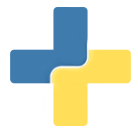The Dicom Toolkit Dcmtk is a great set of tools for getting started with using DICOM, including manipulating datasets and using Service Class Users and Service Class Providers. Here we will show you how to use these tools via containers that we have created via the Singularity Dicom repository.
Singularity Dicom
If you haven’t already, you need to first install Singularity. I’ll put the instructions here, so you don’t have to click the link, if you don’t want to.
git clone https://www.github.com/singularityware/singularity.git
cd singularity
./autogen.sh
./configure --prefix=/usr/local
make
sudo make install
We provide the image on Singularity Hub, so you can just pull it from there:
singularity pull --name dcm.img shub://pydicom/singularity-dicom
If you don’t specify a --name it will pull as pydicom-singularity-dicom-master.img. You can bulid it yourself, which means waiting for the compilation of the software. The image is created with a bootstrap, meaning we create the image, then use a build specification file called Singularity to build it easily with one command.
git clone https://www.github.com/pydicom/singularity-dicom
cd singularity-dicom
singularity create --size 2000 dcm.img
sudo singularity bootstrap dcm.img Singularity
Shell into the container
Whether you build it on your own or pull from shub, you might want to interactively shell into the container, you can do it in read or writable mode (writable requires sudo):
singularity shell dcm.img
sudo singularity shell --writable dcm.img
Run Things
If you run the container without any input arguments, it will spit out the various dcmtk tools it provides:
$ singularity run dcmtk.img
dcm2json dcmdrle dcmnet_tests dcmqrscp dconvlum mkreport
dcm2pdf dcmdspfn dcmodify dcmqrti drtdump movescu
dcm2pnm dcmdump dcmp2pgm dcmquant drttest ofstd_tests
dcm2xml dcmftest dcmprscp dcmrecv dsr2html pdf2dcm
dcmcjpeg dcmgpdir dcmprscu dcmrt_tests dsr2xml storescp
dcmcjpls dcmiod_tests dcmpschk dcmscale dsrdump storescu
dcmconv dcmj2pnm dcmpsmk dcmseg_tests dump2dcm termscu
dcmcrle dcml2pnm dcmpsprt dcmsend echoscu wlmscpfs
dcmdata_tests dcmmkcrv dcmpsrcv dcmsign findscu xml2dcm
dcmdjpeg dcmmkdir dcmpssnd dcmsr_tests getscu xml2dsr
dcmdjpls dcmmklut dcmqridx dcod2lum img2dcm
You can issue any of the above commands to the container.
You can then run a specific command (in the example below, dcm2json), and we just ask for help.
singularity run dcm.img dcm2json --help
$dcmtk: dcm2json v3.6.1 2017-02-28 $
dcm2json: Convert DICOM file and data set to JSON
usage: dcm2json [options] dcmfile-in [jsonfile-out]
parameters:
dcmfile-in DICOM input filename to be converted
jsonfile-out JSON output filename (default: stdout)
general options:
-h --help print this help text and exit
--version print version information and exit
--arguments print expanded command line arguments
-q --quiet quiet mode, print no warnings and errors
-v --verbose verbose mode, print processing details
-d --debug debug mode, print debug information
-ll --log-level [l]evel: string constant
(fatal, error, warn, info, debug, trace)
use level l for the logger
-lc --log-config [f]ilename: string
use config file f for the logger
input options:
input file format:
+f --read-file read file format or data set (default)
+fo --read-file-only read file format only
-f --read-dataset read data set without file meta information
input transfer syntax:
-t= --read-xfer-auto use TS recognition (default)
-td --read-xfer-detect ignore TS specified in the file meta header
-te --read-xfer-little read with explicit VR little endian TS
-tb --read-xfer-big read with explicit VR big endian TS
-ti --read-xfer-implicit read with implicit VR little endian TS
output options:
output format:
+fc --formatted-code output file with human readable formatting (def.)
-fc --compact-code output without formatting (single line of code)
+m --write-meta write data set with meta information
By default, your $HOME and temporary file locations are mounted. If you need to mount additional data folders, you can do that with -B or --bind. A /data folder has been created in the container for you to do this easily. Eg:
singularity run --bind /path/on/host:/data dcm.img [COMMANDS] --output=/data
Notice that I am outputting to /data in the container, which is mounted at /path/to/host on my local machine.
Docker Equivalent
I caved and added a Dockerfile to this same repo, which will build the equivalent image with Docker instead. This would be appropriate if you just want to use the image locally (and not on a shared resource). Again, you can either build locally first,
docker build -t vanessa/dicom .
or just skip and run as follows from Docker Hub
docker run vanessa/dicom
and then the equivalent command would be:
docker run --volume /path/on/host:/data vanessa/dicom storescu --help
Note that the docker account name is vanessa, which is the account of @vsoch.