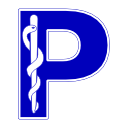Introduction#
The first step in DICOM networking with pynetdicom is the creation of an
Application Entity by using the
AE class. A minimal initialisation of
AE requires no parameters:
>>> from pynetdicom import AE
>>> ae = AE()
This will create an AE with an AE title of
'PYNETDICOM'. The AE title can set by supplying the ae_title
keyword parameter during initialisation:
>>> from pynetdicom import AE
>>> ae = AE(ae_title='MY_AE_TITLE')
Or afterwards with the ae_title property:
>>> from pynetdicom import AE
>>> ae = AE()
>>> ae.ae_title = 'MY_AE_TITLE'
AE titles must meet the conditions of a DICOM data element with a Value Representation of AE:
Leading and trailing spaces (hex
0x20) are non-significant.Maximum 16 characters (once non-significant characters are removed).
Valid characters belong to the DICOM Default Character Repertoire, which is the basic G0 Set of the ISO/IEC 646:1991 (ASCII) standard excluding backslash (
\- hex0x5C) and all control characters (such as'\n').An AE title made entirely of spaces is not allowed.
When creating SCPs it’s also possible to give each SCP its own AE title through
the ae_title keyword parameter in
AE.start_server().
References#
DICOM Standard, Part 5 Section 6.2
DICOM Standard, Part 5 Section 6.1.2.1
DICOM Standard, Part 5 Section 6.1.3
DICOM Standard, Part 8 Section 9.3.2
DICOM Standard, Part 8 Annex B.1
DICOM Standard, Part 8 Annex B.2