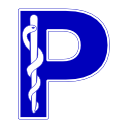Storage Service Examples#
The DICOM Storage Service provides a mechanism for an SCU to request the transfer of supported Storage SOP Class instances to the service provider. Transfer is accomplished by utilising the DIMSE C-STORE service.
In essence, if you want to send or receive DICOM images or waveforms or any other type of data supported by the Storage SOP Classes, then the Storage Service is what you’re looking for.
Storage SCU#
Associate with a peer DICOM Application Entity and request the transfer of a single CT dataset.
from pydicom import dcmread
from pynetdicom import AE, debug_logger
from pynetdicom.sop_class import CTImageStorage
debug_logger()
# Initialise the Application Entity
ae = AE()
# Add a requested presentation context
ae.add_requested_context(CTImageStorage)
# Read in our DICOM CT dataset
ds = dcmread('path/to/dataset')
# Associate with peer AE at IP 127.0.0.1 and port 11112
assoc = ae.associate("127.0.0.1", 11112)
if assoc.is_established:
# Use the C-STORE service to send the dataset
# returns the response status as a pydicom Dataset
status = assoc.send_c_store(ds)
# Check the status of the storage request
if status:
# If the storage request succeeded this will be 0x0000
print(f"C-STORE request status: 0x{status.Status:04x}")
else:
print('Connection timed out, was aborted or received invalid response')
# Release the association
assoc.release()
else:
print('Association rejected, aborted or never connected')
Of course it’s rarely the case that someone wants to store just CT images,
so you can also use the inbuilt
StoragePresentationContexts which contains
presentation contexts for the first 120 storage SOP Classes when setting
the requested contexts, or just add as many contexts as you need.
from pynetdicom import AE, StoragePresentationContexts
ae = AE()
ae.requested_contexts = StoragePresentationContexts
You can also set the requested contexts on a per association basis.
from pydicom import dcmread
from pynetdicom import AE, build_context
from pynetdicom.sop_class import CTImageStorage, MRImageStorage
# Initialise the Application Entity
ae = AE()
# Create some presentation contexts
ct_context = build_context(CTImageStorage)
mr_context = build_context(MRImageStorage)
# Associate with peer AE at IP 127.0.0.1 and port 11112
assoc = ae.associate("127.0.0.1", 11112, contexts=[ct_context])
assoc.release()
assoc = ae.associate("127.0.0.1", 11112, contexts=[mr_context])
assoc.release()
Storage SCP#
Create an AE that supports the
Storage Service and then listen for association requests on port 11112.
When a storage request is
received over the association we write the dataset to file and then return
a 0x0000 Success status.
If you’re going to write SOP instances (datasets) to file it’s recommended that you ensure the file is conformant with the DICOM File Format, which requires adding the File Meta Information.
Check the
handler implementation documentation
to see the requirements for the evt.EVT_C_STORE handler.
from pynetdicom import AE, evt, AllStoragePresentationContexts, debug_logger
debug_logger()
# Implement a handler for evt.EVT_C_STORE
def handle_store(event):
"""Handle a C-STORE request event."""
# Decode the C-STORE request's *Data Set* parameter to a pydicom Dataset
ds = event.dataset
# Add the File Meta Information
ds.file_meta = event.file_meta
# Save the dataset using the SOP Instance UID as the filename
ds.save_as(ds.SOPInstanceUID, enforce_file_format=True)
# Return a 'Success' status
return 0x0000
handlers = [(evt.EVT_C_STORE, handle_store)]
# Initialise the Application Entity
ae = AE()
# Support presentation contexts for all storage SOP Classes
ae.supported_contexts = AllStoragePresentationContexts
# Start listening for incoming association requests
ae.start_server(("127.0.0.1", 11112), evt_handlers=handlers)
If you’re optimising for speed you can:
Increase the
maximum PDU size: this reduces the number of DIMSE messages required to transfer the dataWrite the received dataset’s
raw bytesdirectly to file: this skips the dataset decode/re-encode step
Using both options will result in around a 25% decrease in transfer time for multiple C-STORE requests, depending on the size of the datasets:
import uuid
from pynetdicom import AE, evt, AllStoragePresentationContexts
# Implement a handler for evt.EVT_C_STORE
def handle_store(event):
"""Handle a C-STORE request event."""
with open(f"{uuid.uuid4()}", 'wb') as f:
# Write the preamble, prefix, file meta information
# and encoded dataset to `f`
f.write(event.encoded_dataset())
# Return a 'Success' status
return 0x0000
handlers = [(evt.EVT_C_STORE, handle_store)]
# Initialise the Application Entity
ae = AE()
# Unlimited PDU size
ae.maximum_pdu_size = 0
# Add the supported presentation contexts
ae.supported_contexts = AllStoragePresentationContexts
# Start listening for incoming association requests
ae.start_server(("127.0.0.1", 11112), evt_handlers=handlers)
As with the SCU you can also just support only the contexts you’re interested in.
from pynetdicom import AE, evt
from pynetdicom.sop_class import CTImageStorage
ae = AE()
# Add a supported presentation context
ae.add_supported_context(CTImageStorage)
def handle_store(event):
# Don't store anything but respond with `Success`
return 0x0000
handlers = [(evt.EVT_C_STORE, handle_store)]
ae.start_server(("127.0.0.1", 11112), evt_handlers=handlers)
You can also start the SCP in non-blocking mode:
from pynetdicom import AE, evt
from pynetdicom.sop_class import CTImageStorage
def handle_store(event):
return 0x0000
handlers = [(evt.EVT_C_STORE, handle_store)]
ae = AE()
ae.add_supported_context(CTImageStorage)
scp = ae.start_server(("127.0.0.1", 11112), block=False, evt_handlers=handlers)
# Zzzz
time.sleep(60)
scp.shutdown()