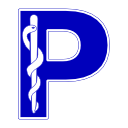pydicom command-line interface
Command-line Interface guide#
Added in version 2.2.
Introduction#
Starting in v2.2, pydicom offers a useful command-line interface (CLI) for exploring DICOM files, and access to the codify option for creating pydicom Python code. Additional subcommands may be added over time.
Example at the command line in a terminal window:
$ pydicom show pydicom::rtplan.dcm
Dataset.file_meta -------------------------------
(0002, 0000) File Meta Information Group Length UL: 156
(0002, 0001) File Meta Information Version OB: b'\x00\x01'
(0002, 0002) Media Storage SOP Class UID UI: RT Plan Storage
(0002, 0003) Media Storage SOP Instance UID UI: 1.2.999.999.99.9.9999.9999.20030903150023
(0002, 0010) Transfer Syntax UID UI: Implicit VR Little Endian
(0002, 0012) Implementation Class UID UI: 1.2.888.888.88.8.8.8
-------------------------------------------------
(0008, 0012) Instance Creation Date DA: '20030903'
(0008, 0013) Instance Creation Time TM: '150031'
(0008, 0016) SOP Class UID UI: RT Plan Storage
(0008, 0018) SOP Instance UID UI: 1.2.777.777.77.7.7777.7777.20030903150023
(0008, 0020) Study Date DA: '20030716'
...
Note that prefixing the file specification with pydicom:: will read the file
from the pydicom test data files rather than from the normal file system.
The following examples will use that so that you can replicate these
examples exactly. In normal use, you would leave the pydicom:: prefix
off when working with your files.
You can also show just parts of the DICOM file by specifying a data element using the usual pydicom keyword notation:
$ pydicom show pydicom::rtplan.dcm::FractionGroupSequence[0]
(300a, 0071) Fraction Group Number IS: "1"
(300a, 0078) Number of Fractions Planned IS: "30"
(300a, 0080) Number of Beams IS: "1"
(300a, 00a0) Number of Brachy Application Setups IS: "0"
(300c, 0004) Referenced Beam Sequence 1 item(s) ----
(300a, 0082) Beam Dose Specification Point DS: [239.531250000000, 239.531250000000, -751.87000000000]
(300a, 0084) Beam Dose DS: "1.0275401"
(300a, 0086) Beam Meterset DS: "116.0036697"
(300c, 0006) Referenced Beam Number IS: "1"
---------
You can see the available subcommands by simply typing pydicom with no
arguments, or with pydicom help:
$ pydicom help
Use pydicom help [subcommand] to show help for a subcommand
Available subcommands: codify, show
And, as noted in the block above, you get help for a particular subcommand
by typing pydicom help [subcommand]. For example:
$ pydicom help show
usage: pydicom show [-h] [-x] [-t] [-q] filespec
Display all or part of a DICOM file
positional arguments:
filespec File specification, in format [pydicom::]filename[::element]. If `pydicom::` prefix is present,
then use the pydicom test file with that name. If `element` is given, use only that data element
within the file. Examples: path/to/your_file.dcm, your_file.dcm::StudyDate,
your_file.dcm::(0001,0001), pydicom::rtplan.dcm::BeamSequence[0],
yourplan.dcm::BeamSequence[0].BeamNumber, pydicom::rtplan.dcm::(300A,00B0)[0].(300A,00B6)
optional arguments:
-h, --help show this help message and exit
-x, --exclude-private
Don't show private data elements
-t, --top Only show top level
-q, --quiet Only show basic information
Installing the pydicom CLI#
The pydicom command should automatically be available after you
pip install pydicom. It should not require any updates to the system
path or environment variables.
If you are helping develop pydicom code, and are using git clones,
you will have to pip install -e . from
the pydicom repository root. This has to be repeated for any changes to
pyproject.toml (e.g. to add a new subcommand).
If you are developing subcommands within your own package, you will need to reinstall your package similar to the above as you add entry points.
Combining with other CLIs#
CLIs are useful for general exploration while programming, but also can be combined with other command-line filters for additional functionality. The following is an example of piping the output of the pydicom ‘show’ subcommand into ‘grep’, filtering for lines with either “Dose” or “Sequence” in them:
$ pydicom show pydicom::rtplan.dcm | grep "Dose\|Sequence"
(300a, 0010) Dose Reference Sequence 2 item(s) ----
(300a, 0012) Dose Reference Number IS: "1"
(300a, 0014) Dose Reference Structure Type CS: 'COORDINATES'
(300a, 0016) Dose Reference Description LO: 'iso'
(300a, 0018) Dose Reference Point Coordinates DS: [239.531250000000, 239.531250000000, -741.87000000000]
(300a, 0020) Dose Reference Type CS: 'ORGAN_AT_RISK'
(300a, 0023) Delivery Maximum Dose DS: "75.0"
(300a, 002c) Organ at Risk Maximum Dose DS: "75.0"
(300a, 0012) Dose Reference Number IS: "2"
(300a, 0014) Dose Reference Structure Type CS: 'COORDINATES'
(300a, 0016) Dose Reference Description LO: 'PTV'
(300a, 0018) Dose Reference Point Coordinates DS: [239.531250000000, 239.531250000000, -751.87000000000]
(300a, 0020) Dose Reference Type CS: 'TARGET'
(300a, 0026) Target Prescription Dose DS: "30.826203"
(300a, 0070) Fraction Group Sequence 1 item(s) ----
(300c, 0004) Referenced Beam Sequence 1 item(s) ----
(300a, 0082) Beam Dose Specification Point DS: [239.531250000000, 239.531250000000, -751.87000000000]
(300a, 0084) Beam Dose DS: "1.0275401"
(300a, 00b0) Beam Sequence 1 item(s) ----
(300a, 00b6) Beam Limiting Device Sequence 2 item(s) ----
(300a, 0111) Control Point Sequence 2 item(s) ----
(300a, 0115) Dose Rate Set DS: "650.0"
(300a, 011a) Beam Limiting Device Position Sequence 2 item(s) ----
(300c, 0050) Referenced Dose Reference Sequence 2 item(s) ----
(300a, 010c) Cumulative Dose Reference Coefficie DS: "0.0"
(300c, 0051) Referenced Dose Reference Number IS: "1"
(300a, 010c) Cumulative Dose Reference Coefficie DS: "0.0"
(300c, 0051) Referenced Dose Reference Number IS: "2"
(300c, 0050) Referenced Dose Reference Sequence 2 item(s) ----
(300a, 010c) Cumulative Dose Reference Coefficie DS: "0.9990268"
(300c, 0051) Referenced Dose Reference Number IS: "1"
(300a, 010c) Cumulative Dose Reference Coefficie DS: "1.0"
(300c, 0051) Referenced Dose Reference Number IS: "2"
(300a, 0180) Patient Setup Sequence 1 item(s) ----
(300c, 0002) Referenced RT Plan Sequence 1 item(s) ----
(300c, 0060) Referenced Structure Set Sequence 1 item(s) ----
Using the “or Sequence” (`\|Sequence`) regular expression as above allows you
to see any filtered results in relation to their parent Sequences.
See the pydicom show command section for more examples of the show command, its options, and the ability to show only data elements or sequences within the file.
pydicom show command#
The pydicom show command displays representation of DICOM files or parts of them from a command-line terminal.
Some examples were already given in the Introduction, but here we will show some additional options.
To see the available options, in a command-line terminal, type pydicom help show
or pydicom show -h.
$ pydicom help show
usage: pydicom show [-h] [-x] [-t] [-q] filespec
Display all or part of a DICOM file
positional arguments:
filespec File specification, in format [pydicom::]filename[::element]. If `pydicom::` prefix is present,
then use the pydicom test file with that name. If `element` is given, use only that data element
within the file. Examples: path/to/your_file.dcm, your_file.dcm::StudyDate,
your_file.dcm::(0001,0001), pydicom::rtplan.dcm::BeamSequence[0],
yourplan.dcm::BeamSequence[0].BeamNumber, pydicom::rtplan.dcm::(300A,00B0)[0].(300A,00B6)
optional arguments:
-h, --help show this help message and exit
-x, --exclude-private
Don't show private data elements
-t, --top Only show top level
-q, --quiet Only show basic information
The basic command with no options shows all data elements and nested sequences:
$ pydicom show pydicom::CT_small.dcm
Dataset.file_meta -------------------------------
(0002, 0000) File Meta Information Group Length UL: 192
(0002, 0001) File Meta Information Version OB: b'\x00\x01'
(0002, 0002) Media Storage SOP Class UID UI: CT Image Storage
(0002, 0003) Media Storage SOP Instance UID UI: 1.3.6.1.4.1.5962.1.1.1.1.1.20040119072730.12322
(0002, 0010) Transfer Syntax UID UI: Explicit VR Little Endian
(0002, 0012) Implementation Class UID UI: 1.3.6.1.4.1.5962.2
(0002, 0013) Implementation Version Name SH: 'DCTOOL100'
(0002, 0016) Source Application Entity Title AE: 'CLUNIE1'
-------------------------------------------------
(0008, 0005) Specific Character Set CS: 'ISO_IR 100'
(0008, 0008) Image Type CS: ['ORIGINAL', 'PRIMARY', 'AXIAL']
(0008, 0012) Instance Creation Date DA: '20040119'
(0008, 0013) Instance Creation Time TM: '072731'
(0008, 0014) Instance Creator UID UI: 1.3.6.1.4.1.5962.3
(0008, 0016) SOP Class UID UI: CT Image Storage
(0008, 0018) SOP Instance UID UI: 1.3.6.1.4.1.5962.1.1.1.1.1.20040119072730.12322
(0008, 0020) Study Date DA: '20040119'
.
.
.
(0043, 104b) [DAS xm pattern] SL: 0
(0043, 104c) [TGGC trigger mode] SS: 0
(0043, 104d) [Start scan to X-ray on delay] FL: 0.0
(0043, 104e) [Duration of X-ray on] FL: 10.60060977935791
(7fe0, 0010) Pixel Data OW: Array of 32768 elements
(fffc, fffc) Data Set Trailing Padding OB: Array of 126 elements
Note that prefixing the file specification with pydicom:: will read the file
from the pydicom test data files rather than from the file system.
You can also show just parts of the DICOM file by specifying a data element using the usual pydicom keyword notation:
$ pydicom show pydicom::CT_small.dcm::PatientName
CompressedSamples^CT1
$ pydicom show pydicom::rtplan.dcm::FractionGroupSequence
[(300a, 0071) Fraction Group Number IS: "1"
(300a, 0078) Number of Fractions Planned IS: "30"
(300a, 0080) Number of Beams IS: "1"
(300a, 00a0) Number of Brachy Application Setups IS: "0"
(300c, 0004) Referenced Beam Sequence 1 item(s) ----
(300a, 0082) Beam Dose Specification Point DS: [239.531250000000, 239.531250000000, -751.87000000000]
(300a, 0084) Beam Dose DS: "1.0275401"
(300a, 0086) Beam Meterset DS: "116.0036697"
(300c, 0006) Referenced Beam Number IS: "1"
---------]
You can also use a tag number in format (group,elem) anywhere a DICOM keyword can be used:
$ pydicom show pydicom::ct_small.dcm::(0043,1013)
[107, 21, 4, 2, 20]
$ pydicom show pydicom::rtplan.dcm::(300A,00B0)[0].(300a,0111)
[(300A,0112) Control Point Index IS: '0'
(300A,0114) Nominal Beam Energy DS: '6.00000000000000'
...
The -q quiet argument shows a minimal version of some of the information in the
file, using just the DICOM keyword and value (not showing the tag numbers
and VR). The example below shows the quiet mode with an image slice:
$ pydicom show -q pydicom::ct_small.dcm
SOPClassUID: CT Image Storage
PatientName: CompressedSamples^CT1
PatientID: 1CT1
StudyID: 1CT1
StudyDate: 20040119
StudyTime: 072730
StudyDescription: e+1
BitsStored: 16
Modality: CT
Rows: 128
Columns: 128
SliceLocation: -77.2040634155
And the following example shows an RT Plan in quiet mode:
$ pydicom show -q pydicom::rtplan.dcm
SOPClassUID: RT Plan Storage
PatientName: Last^First^mid^pre
PatientID: id00001
StudyID: study1
StudyDate: 20030716
StudyTime: 153557
StudyDescription: N/A
Plan Label: Plan1 Plan Name: Plan1
Fraction Group 1 30 fraction(s) planned
Brachy Application Setups: 0
Beam 1 Dose 1.02754010000000 Meterset 116.003669700000
Beam 1 'Field 1' TREATMENT STATIC PHOTON energy 6.00000000000000 gantry 0.0, coll 0.0, couch 0.0 (0 wedges, 0 comps, 0 boli, 0 blocks)
Quiet modes always show the SOP Class UID, patient and study information as shown in the above two examples. After those elements, custom values for different SOP classes are shown. Currently “Image Storage” and “RT Plan Storage” classes have custom extra information. Please submit an issue on the pydicom issues list or a pull request to help us expand the list of custom ‘quiet’ mode SOP Classes.
pydicom codify command#
The pydicom codify command takes a DICOM file and produces Python code to
recreate that file, or, optionally a subset within that file.
See Using codify for full details of writing a complete file. Here we will review the command-line options in more detail than in that section, and show how to export a dataset within a DICOM file that has sequences.
Warning
The code produced by codify will contain all the information in the original
file, which may include private health information or other sensitive
information.
A simple example#
A simple example of using the codify command would be:
$ pydicom codify pydicom::rtplan.dcm
# Coded version of DICOM file 'C:\git\pydicom\pydicom\data\test_files\rtplan.dcm'
# Produced by pydicom codify utility script
import pydicom
from pydicom.dataset import Dataset, FileMetaDataset
from pydicom.sequence import Sequence
# Main data elements
ds = Dataset()
ds.InstanceCreationDate = '20030903'
ds.InstanceCreationTime = '150031'
ds.SOPClassUID = '1.2.840.10008.5.1.4.1.1.481.5'
ds.SOPInstanceUID = '1.2.777.777.77.7.7777.7777.20030903150023'
ds.StudyDate = '20030716'
ds.StudyTime = '153557'
.
.
.
Note that prefixing the file specification with pydicom:: will read the file
from the pydicom test data files rather than from the file system.
Command options#
In the above example, the output was directed to screen, because no output file
was specified. To see the available command options, use the help command:
pydicom help codify
usage: pydicom codify [-h] [-e EXCLUDE_SIZE] [-p] [-s SAVE_AS] filespec [outfile]
Read a DICOM file and produce the *pydicom* (Python) code which can create that file
positional arguments:
filespec File specification, in format [pydicom::]filename[::element]. If `pydicom::` prefix is present,
then use the pydicom test file with that name. If `element` is given, use only that data element
within the file. Examples: path/to/your_file.dcm, your_file.dcm::StudyDate,
your_file.dcm::(0001,0001), pydicom::rtplan.dcm::BeamSequence[0],
yourplan.dcm::BeamSequence[0].BeamNumber, pydicom::rtplan.dcm::(300A,00B0)[0].(300A,00B6)
outfile Filename to write python code to. If not specified, code is written to
stdout
optional arguments:
-h, --help show this help message and exit
-e EXCLUDE_SIZE, --exclude-size EXCLUDE_SIZE
Exclude binary data larger than specified (bytes). Default is 100 bytes
-p, --include-private
Include private data elements (default is to exclude them)
-s SAVE_AS, --save-as SAVE_AS
Specify the filename for ds.save_as(save_filename); otherwise the input name
+ '_from_codify' will be used
Binary data (e.g. pixels) larger than --exclude-size (default 100 bytes) is not included. A dummy
line with a syntax error is produced. Private data elements are not included by default.
For example:
pydicom codify -s savename.dcm dicomfile.dcm pythoncode.py
would read the DICOM file “dicomfile.dcm” and write the Python code
to file “pythoncode.py”. In that code, near the end of the file
would be a ds.save_as("savename.dcm", ...) line.
Note
By default, any private data elements within the file are not translated
to code. If you want to include them, use the -p parameter.
Codifying a part of a DICOM file#
Note that the filespec argument to the codify command, as for
the show command, allows you to specify a data element within the file,
rather than the whole file:
pydicom codify pydicom::rtplan.dcm::FractionGroupSequence[0]
# Coded version of non-file dataset
...
# Main data elements
ds = Dataset()
ds.FractionGroupNumber = "1"
ds.NumberOfFractionsPlanned = "30"
ds.NumberOfBeams = "1"
ds.NumberOfBrachyApplicationSetups = "0"
# Referenced Beam Sequence
refd_beam_sequence = Sequence()
ds.ReferencedBeamSequence = refd_beam_sequence
# Referenced Beam Sequence: Referenced Beam 1
refd_beam1 = Dataset()
refd_beam1.BeamDoseSpecificationPoint = [239.531250000000, 239.531250000000, -751.87000000000]
...
Currently, only a data element which is a Dataset
(an item within a Sequence) is accepted.
The resulting code would not on its own produce a correct DICOM file,
but could be useful as a model when creating
more complete code. For example, issuing code for one item in a
Sequence could be the starting point towards a loop
producing a number of sequence items.
Extending the CLI#
Developers can create their own ‘subcommands’ for the pydicom command,
by adding entry points to their package’s setup.py file, specifying a callback
function to register the subcommand and its arguments.
If you wanted to create two subcommands, ‘command1’ and ‘command2’, your setup.py file should include something like:
from setuptools import setup
if __name__ == '__main__':
setup(
name="yourpackage",
# various setup options...,
entry_points = {
"pydicom_subcommands": [
"command1 = yourpackage.command1module.add_subparser",
"command2 = yourpackage.command2module.add_subparser"
]
}
)
The "pydicom_subcommands" is a literal string; this must not be
changed or pydicom will not find your subcommand.
The add_subparser function name could be changed if you wish, but usually
would be used by convention, and is assumed in the following examples.
In the module you have specified, create the add_subparser function,
which takes a single argument subparsers, and a do_command function,
which will take the call when you subcommand is actually used at the command
line:
from pydicom.cli.main import filespec_help, filespec_parser
def add_subparser(subparsers):
# Register the sub-parser
subparser = subparsers.add_parser(
"subcommandname",
description="Summary of your subcommand"
)
subparser.add_argument(
"filespec",
help=filespec_help,
type=filespec_parser
)
subparser.add_argument(
...
)
subparser.set_defaults(func=do_command)
And define your command function:
def do_command(args):
for ds, element_val in args.filespec:
if args.yourarg:
# Do something...
# work with the dataset ds or element as needed...
The pydicom command uses Python’s
argparse library to
process commands.
The above code snippets show adding the filespec argument, and processing
the resulting dataset-element_value pairs in the do_command() function. This is
recommended if you wish to use the filespec as was seen in the pydicom show command
and pydicom codify command sections. If not, you can just create a normal
arg with the type set to argparse.FileType to open files yourself.
The above has been shown in relation to a different package than pydicom;
however, if you think your command has general use, please consider contributing
it to pydicom: in that case, change the entry points in the pydicom
setup.py script, and add a module under pydicom.cli and create a
pull request.